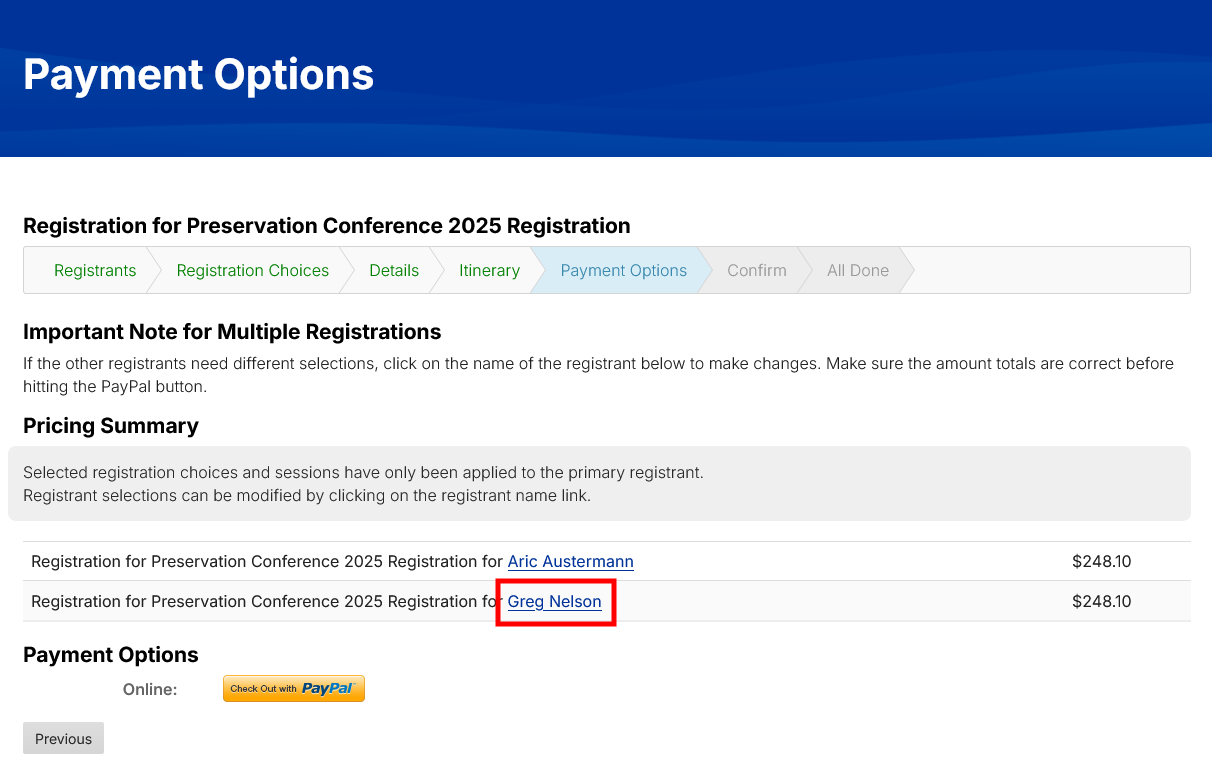Below is a guide on how to register multiple people as part of the same registration.
When registering multiple people as part of the same registration, the process will copy the same selections (tickets, age, parking, etc.) to the other registrants by default. If the other registrants need different selections, click on the name of the registrant to make changes when you get to the payment screen. Make sure the amount totals are correct before hitting the PayPal button.
Adding Another Person
- On the Registrants step of the registration, select Yes for the question Are you registering others?
- From the search that appears, search for the other member by name or add a non-member. Note that you are already included in the registration and don't need to search for yourself. If adding a non-member, a company is required, you can use ACE or any value for the company.
- Select the checkbox next to the user(s) you want to register.
- Click the Add Selected button.
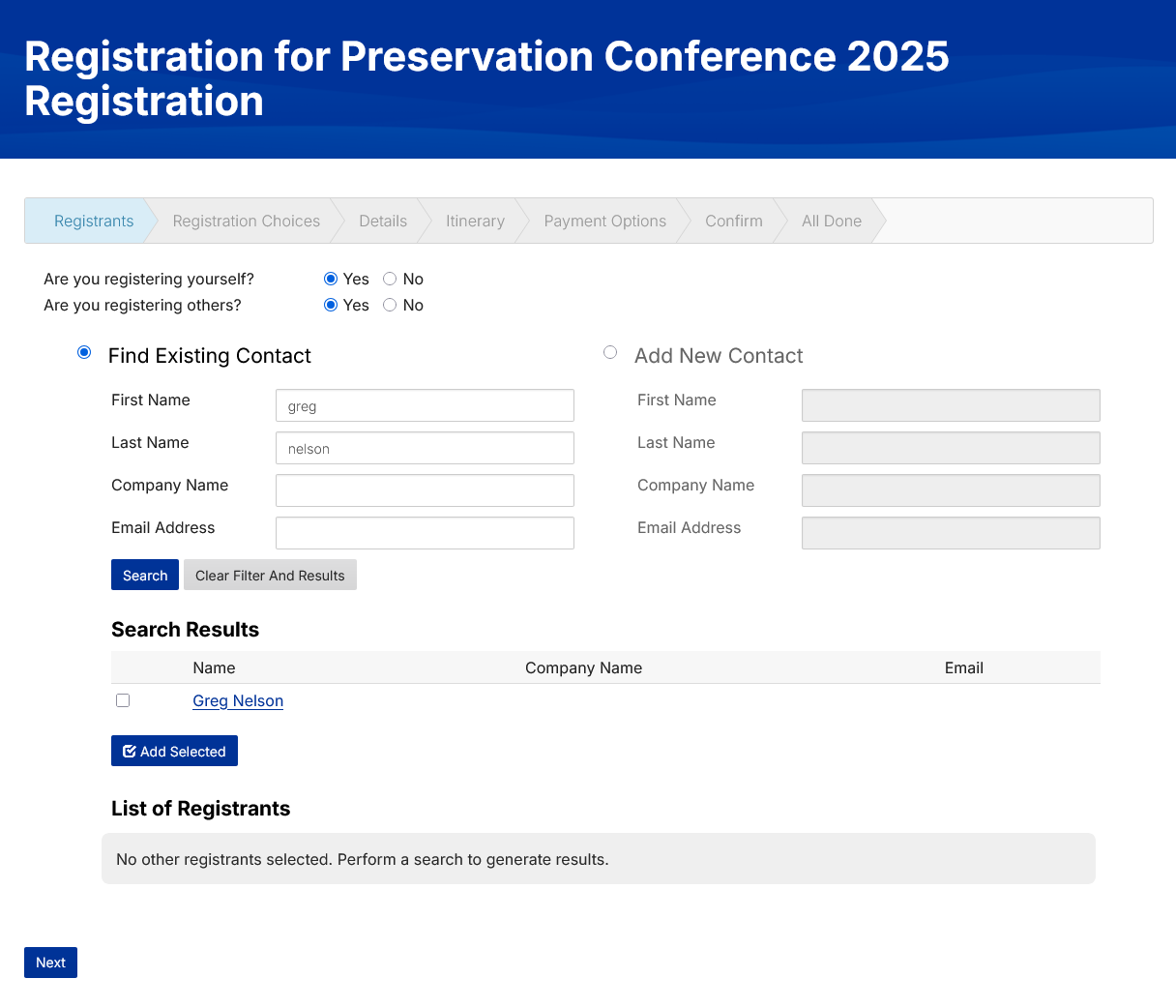
Registration Process
After adding the additional registrants, you will go through the steps and make selections for yourself. During the details step, it will give you a page for each registrant. You can see which user you are responding for by looking in the header section.
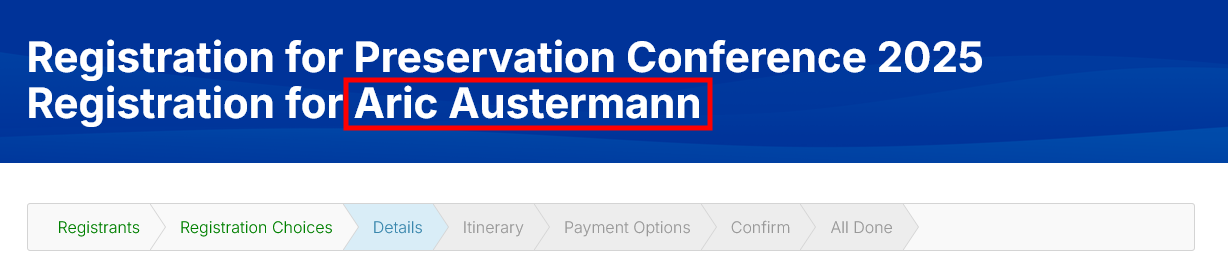
Modifying Additional Registrants
By default, the system copied all registration choices to all additional registrants. When you get to the payment options step, you can go into the additional registrants and update those by selecting the name of the user to modify. Repeat this process for each user and confirm the totals before clicking the Check Out with PayPal button.